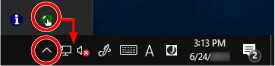Start up the Software Operation Panel in the following procedure.
ATTENTION
Do not start up the Software Operation Panel during scanning.
If you change the Software Operation Panel settings while the scanner driver window is displayed, the changes may not be applied immediately. In that case, close the scanner driver window and open it again.
Do not use the operator panel while the Software Operation Panel is running.
-
Make sure that the setup process for the scanner is complete, then turn on the scanner.
-
Display the [Software Operation Panel] window.
For Windows 10/Windows Server 2016/Windows Server 2019/Windows Server 2022
Click [Start] menu → [fi Series] → [Software Operation Panel].
For Windows 11
Click [Start] menu → [All apps] → [fi Series] → [Software Operation Panel].
The Software Operation Panel icon is displayed in the menu that appears when you click  in the notification area.
in the notification area.
To have the Software Operation Panel icon always displayed in the notification area, drag and drop the icon onto the notification area.
ATTENTION
Take note of the following for fi-8190/fi-8290/fi-8170/fi-8270/fi-8150/fi-8250:
If the scanner is connected via a wired LAN, a message window appears when the scanner is not selected in Scanner Selection Tool.
Take measures according to the instructions displayed in the message window.
If the window for selecting a device appears, select a device to perform a particular action that you want by using the Software Operation Panel.

![[Software Operation Panel] Window](../common/../images/sop13.png)