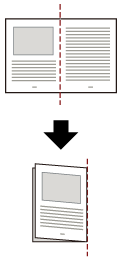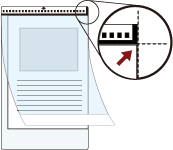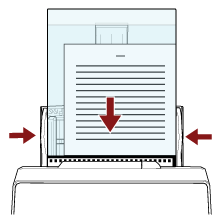Scanning Documents Larger than A4/Letter Size
The optional Carrier Sheet can be used to scan documents larger than A4/Letter size, such as A3 or B4.
Fold a document in half and place it inside the Carrier Sheet.
The image printed on the document is cropped and it is pasted in the center of a blank image. The size of a blank image is the size specified for [Paper Size] in the scanner driver.
- Example
When an A5 size image is printed on an A4 size document and [A4] is specified for [Paper Size] in the scanner driver.
→An A5 size image is pasted in the center of an A4 size blank image.
When [Automatic] is specified for [Paper Size] in the scanner driver, the most suitable size is selected from standard sizes which can be specified for [Paper Size]. Note that the size of the image may become smaller than the original document depending on the document scanned, or part of the image may appear missing.
- Example
When an A5 size image is printed in the center of an A4 size document
→The image is output in A5 size.
To output the scanned image in the actual size of the document, specify the document size for [Paper size].