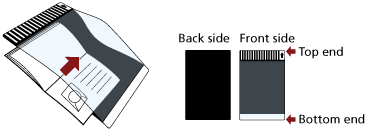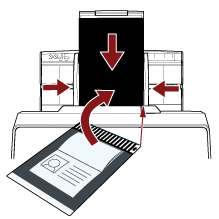Scanning Booklets such as Passports without Damaging Them
The optional Booklet Carrier Sheet enables you to scan a passport without damaging the photo and other documents attached to the passport.
The procedure to perform a scan with the Booklet Carrier Sheet is described as an example below.
ATTENTION
As you keep using the Booklet Carrier Sheet, the surface may be damaged, which may affect the scanned images. If the problem still persists after you clean the Booklet Carrier Sheet, it is recommended to replace it.