Precautions
Notes on the documents to be scanned
Depending on the documents to be scanned, take note of the following.
Since carbonless paper contains chemical substances that may harm the rollers such as the brake roller and pick roller, take note of the following:
Cleaning
If paper jams occur frequently, clean the brake roller and pick roller.
For details, refer to Daily Care.
Replacing the consumables
The life of the brake roller and pick roller may end sooner compared to scanning wood-free papers.
When scanning wood containing papers, the life of the brake roller and pick roller may end sooner compared to scanning wood-free papers.
The brake roller and pick roller may be damaged when a photo/sticky note on a document comes into contact with these parts during scanning.
The surface of the document may be damaged when gloss papers such as photographs are scanned.
For documents that can be damaged quite easily, use the optional Carrier Sheet or Photo Carrier Sheet.
The light of the LED may reflect brightly when glossy papers are scanned.
When scanning semi-transparent documents, set [Brightness] higher in the scanner driver to avoid bleed-through.
When you scan documents written in lead pencil, there may be black traces left on the document, which may cause feeding errors.
Clean the rollers frequently.
For details about cleaning, refer to Daily Care.
If documents are not fed, or documents are fed overlapped or jammed frequently, refer to Troubleshooting.
When you scan documents with the ADF, all the documents must be flat on the leading edge.
Make sure that curls on the leading edge of the documents are kept within the following range.
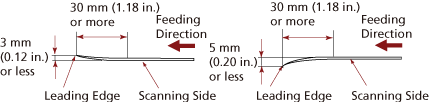
Notes on plastic cards
When you scan plastic cards, take note of the following.
Make sure you use a card that meets the following specifications, and check if the card can be fed before scanning it.
Type: Compliant with the ISO7810 ID-1 type
Size: 85.6 × 53.98 mm/3.37 × 2.13 in.
Thickness: 1.4 mm or less (Embossed cards allowed)
Material: PVC (polyvinyl chloride) or PVCA (polyvinyl chloride acetate)
The number of plastic cards that can be loaded in the ADF paper chute (feeder) is as follows:
Up to 10 for non-embossed plastic cards with a thickness of 0.76 mm or less
Up to 5 for non-embossed plastic cards with a thickness of 1.4 mm or less
Note that you can only load one card at a time if the plastic card is embossed.
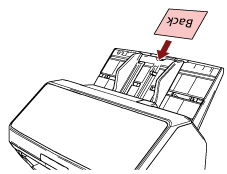
It is recommended to place the card face-down in the ADF paper chute (feeder).
Rigid cards may not be fed properly.
If there is dirt on the surface of the card, such as grease marks (fingerprints), perform scanning after wiping the dirt off.
If an imprinter is connected, plastic cards cannot be scanned.
Notes on booklets
When you scan booklets, take note of the following.
Make sure you use a booklet that meets the following specifications, and check if the booklet can be fed before scanning it.
Thickness: 7 mm/0.28 in. or less
When you scan a passport, make sure that it also meets the following specifications.
Type: Compliant with ISO/IEC 7810 ID-3
Size: 125 × 88 mm/4.92 × 3.46 in. (when unopened)
Size: 125 × 176 mm/4.92 × 6.93 in. (when opened)
If pages are added or a VISA is attached to a passport, which results in the page thickness exceeding 7 mm, it cannot be fed.
Load the open booklet face-down with the edge of the side which has more pages first in the ADF paper chute (feeder). If you scan a booklet in the wrong orientation, the booklet may be damaged or the image may turn out elongated vertically.
Open the booklet fully and load it in the ADF paper chute (feeder). Otherwise, the booklet may not be fed.
When scanning a booklet, press the [Manual Feed] button to switch the feed mode to Manual Feed Mode.
If you started a scan but did not switch the feed mode to Manual Feed Mode, close the ADF, open it again, and then switch the feed mode to Manual Feed Mode.
The setting for switching the feed mode to Manual Feed Mode can also be configured in the scanner driver.
Dirty rollers may cause feeding errors or dirt to get on a booklet.
Clean the rollers frequently.
For details about cleaning, refer to Daily Care.
If there is dirt on the front or back side of a booklet, such as grease marks (fingerprints), wipe the dirt off then perform a scan.
If you do not want a booklet to become dirty or damaged, use the optional Booklet Carrier Sheet.
If an attachment such as a VISA is attached to a page (a side to be scanned) of an open booklet, it is recommended to use the optional Booklet Carrier Sheet.
When using the Booklet Carrier Sheet, configure the scan settings for the Booklet Carrier Sheet in the scanner driver, and perform a scan.
