Document Count
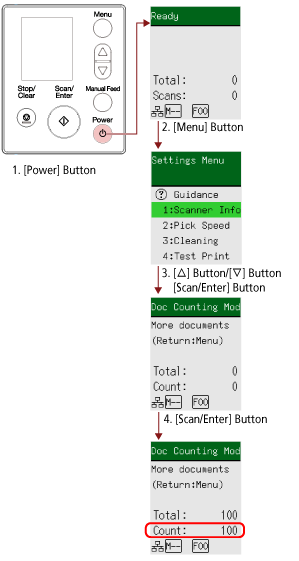
- Press the [Power] button on the scanner.
The [Ready] screen is displayed on the LCD.
- Press the [Menu] button.
The [Settings Menu] screen is displayed on the LCD.
- Press the [
 ]/[
]/[ ] button to select [13: Doc Counting Mode], then press the [Scan/Enter] button.
] button to select [13: Doc Counting Mode], then press the [Scan/Enter] button.
The [Doc Counting Mode (More documents)] screen is displayed on the LCD.
- Load documents in the ADF paper chute (feeder), and press the [Scan/Enter] button.
The scanned documents are counted.
The number of counted sheets is displayed in [Count].
ATTENTIONDocuments may not be counted correctly if overlapped documents are detected during scanning.
HINTTo clear [Count], press the [Stop/Clear] button while the [Doc Counting Mode (More documents)] screen is displayed.
To end Doc Counting Mode, press the [Stop/Clear] button for three seconds or longer while the [Doc Counting Mode (More documents)] screen is displayed.
