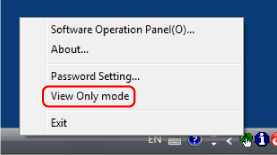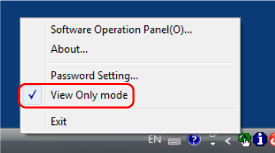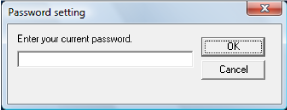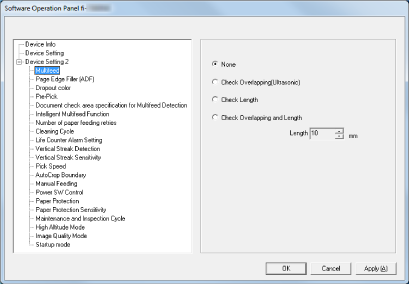Exiting [View Only mode]
Exit [View Only mode] on the Software Operation Panel in the following procedure.
HINT
When the Software Operation Panel exits [View Only mode], the check mark next to [View Only mode] disappears from the menu that is displayed by right-clicking the Software Operation Panel icon in the notification area.