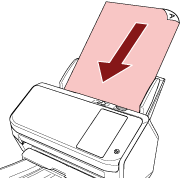Using a Job (With PaperStream NX Manager)
This section explains about the basic flow of performing a scan using a job released from PaperStream NX Manager.
To use a job for scanning documents, you need to set up an environment and configure the settings for PaperStream NX Manager.
Scanning procedures and operations slightly vary depending on the structured environment.
For details, refer to the PaperStream NX Manager User's Guide.